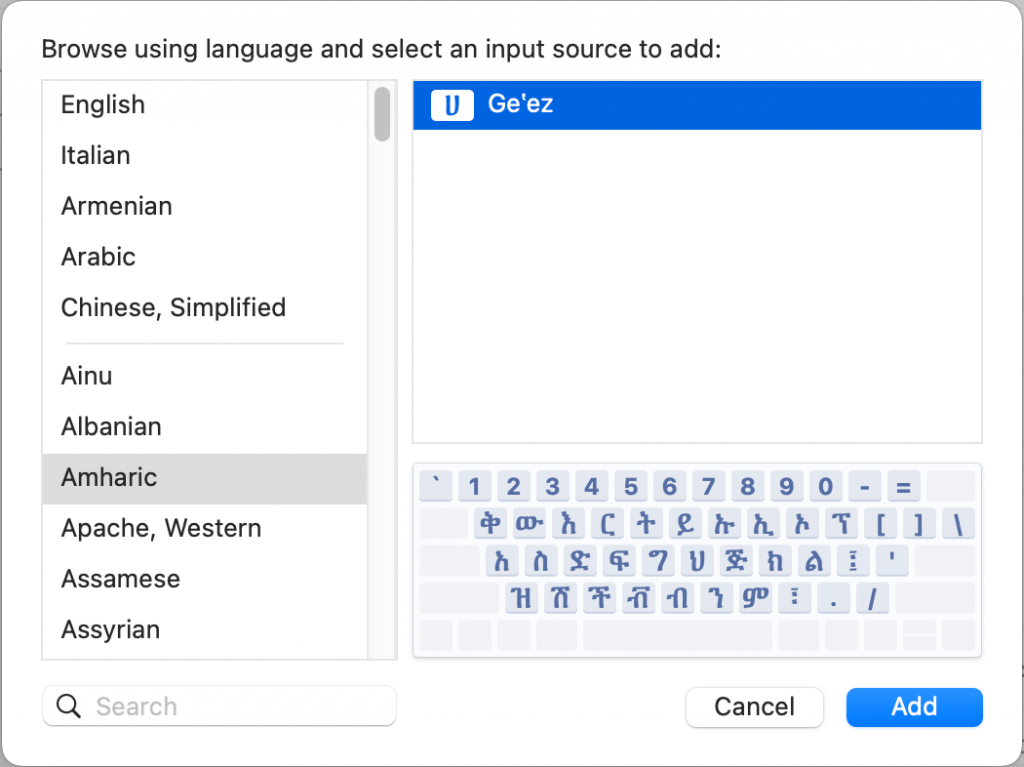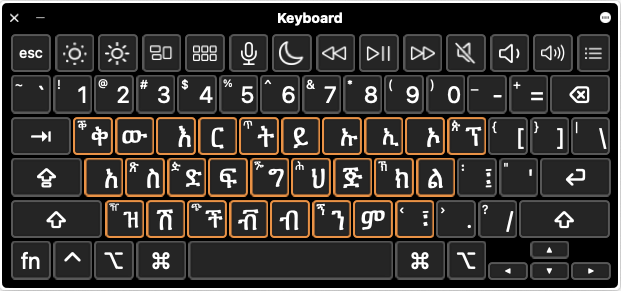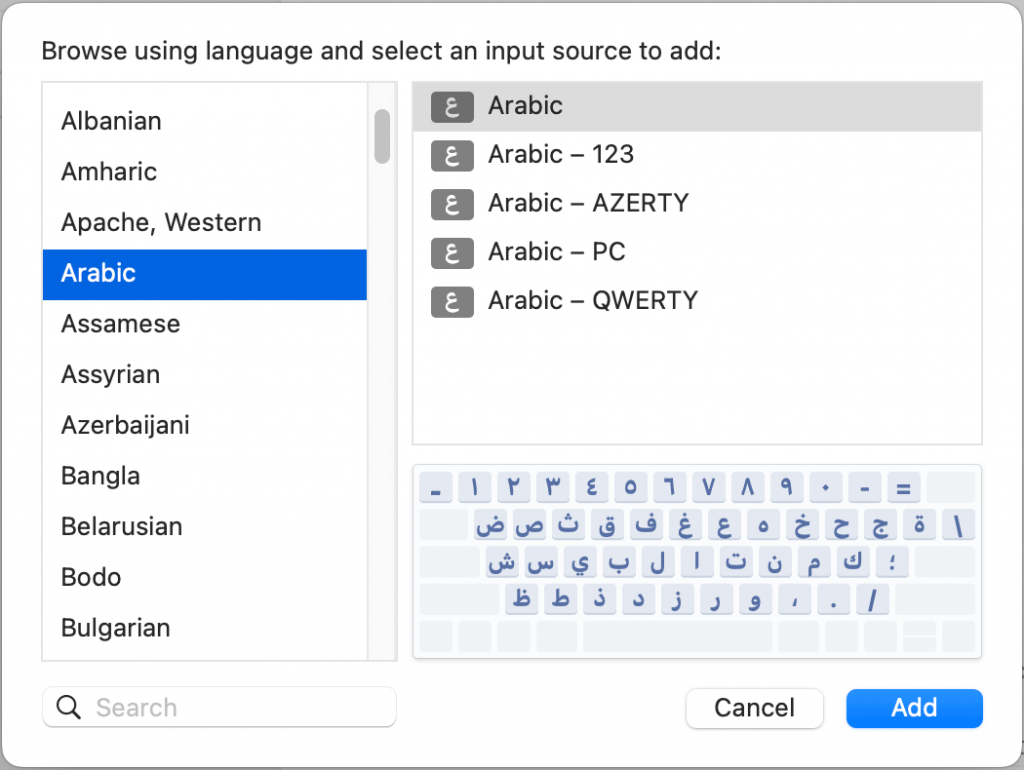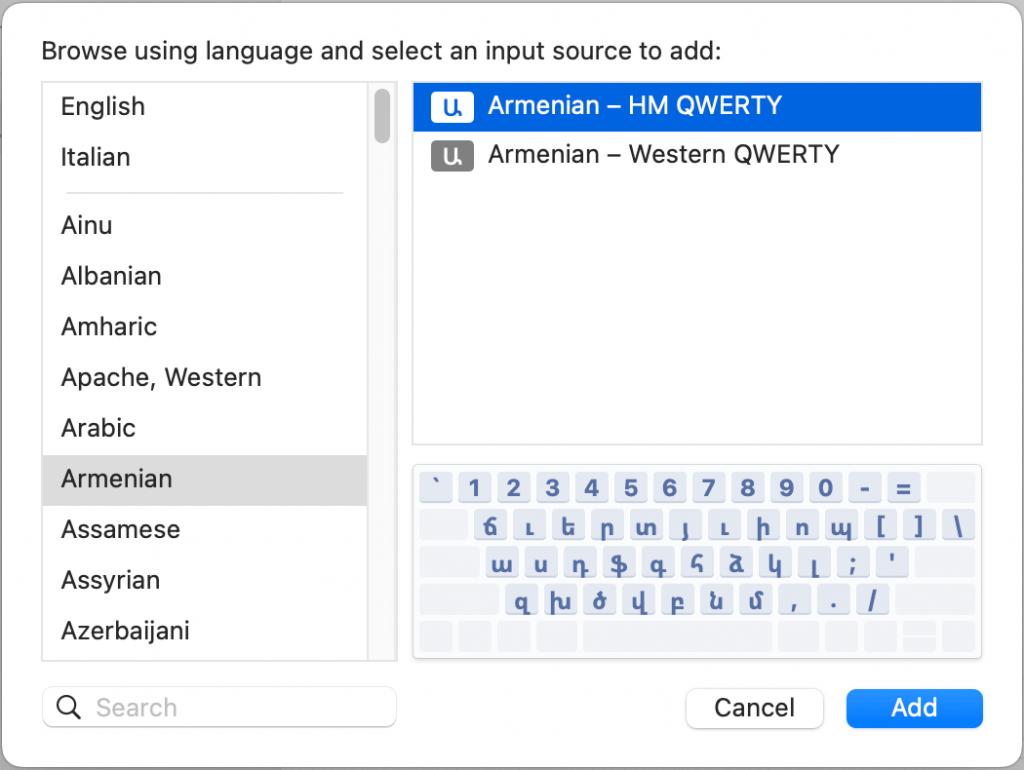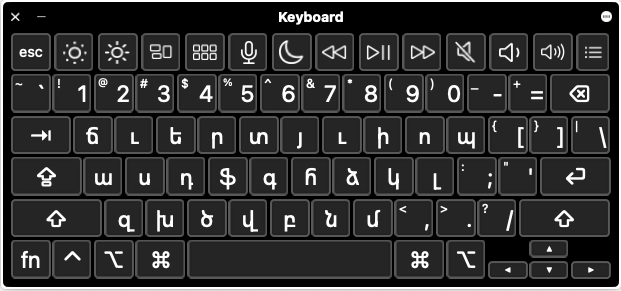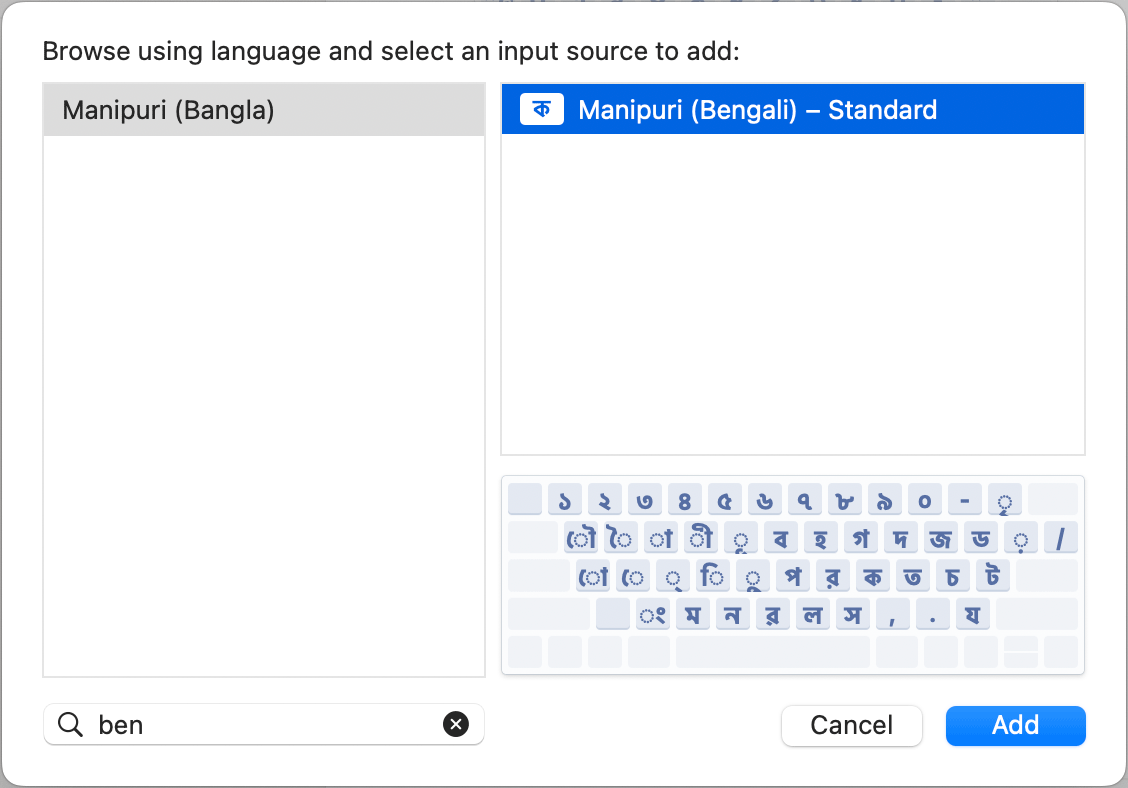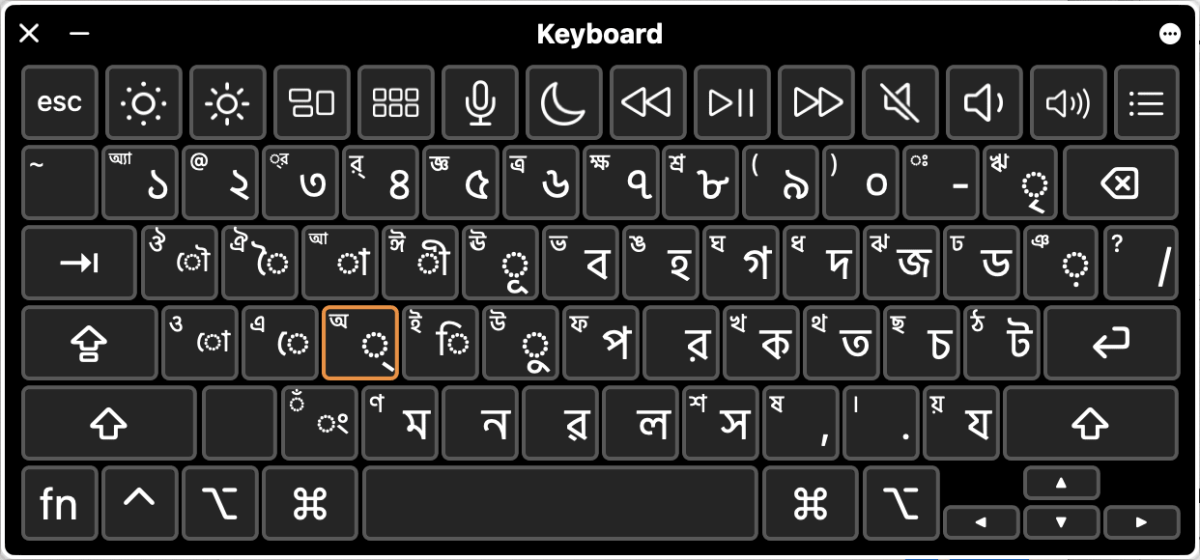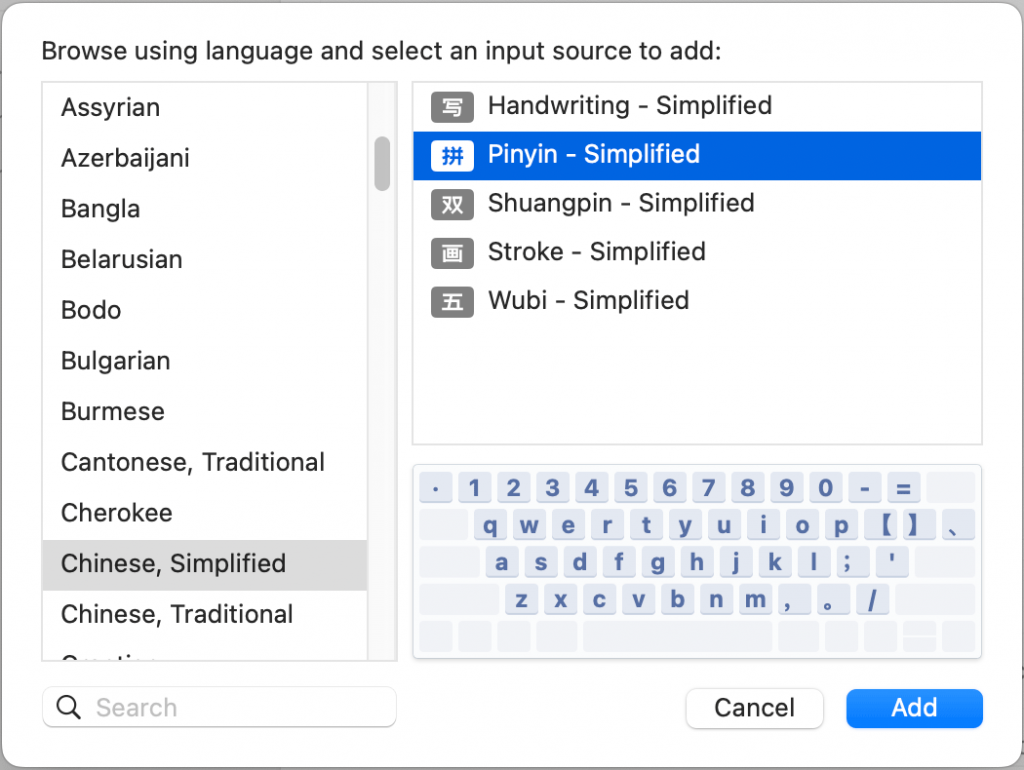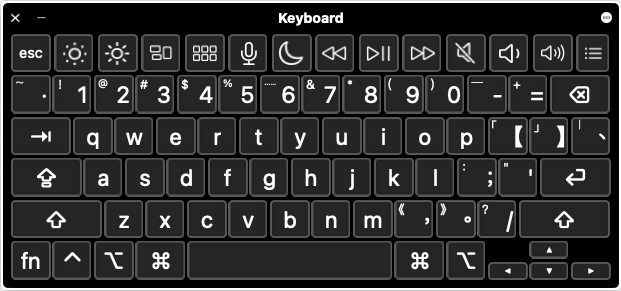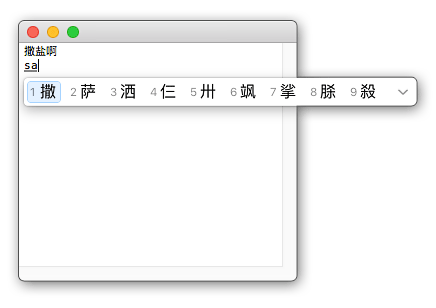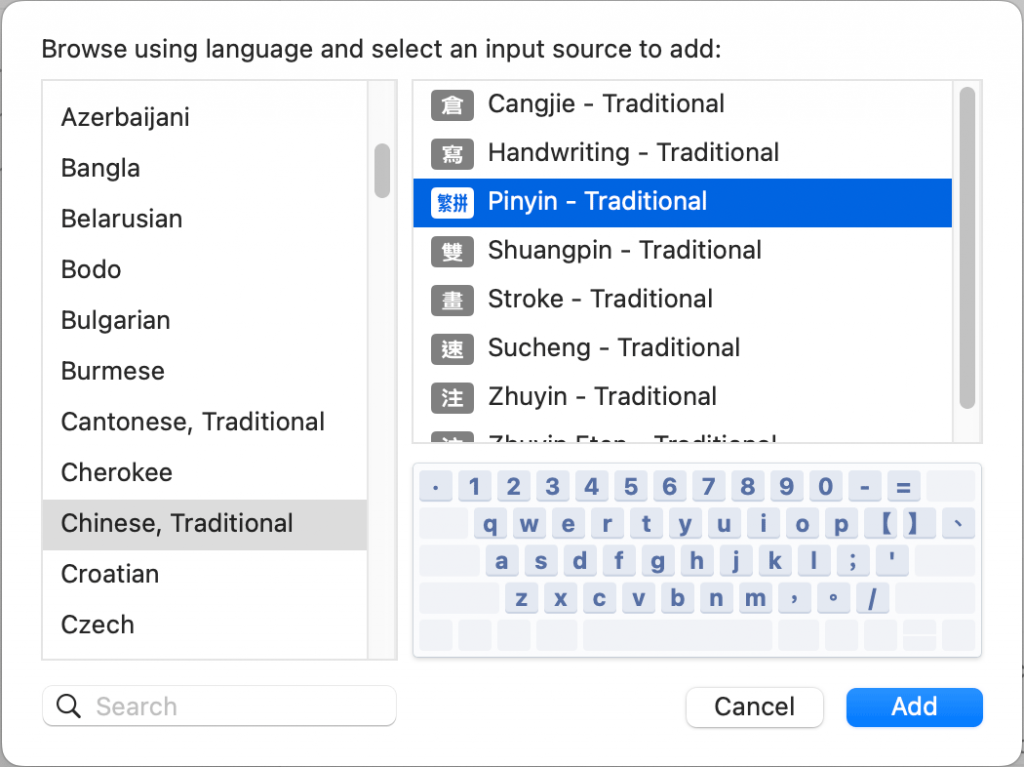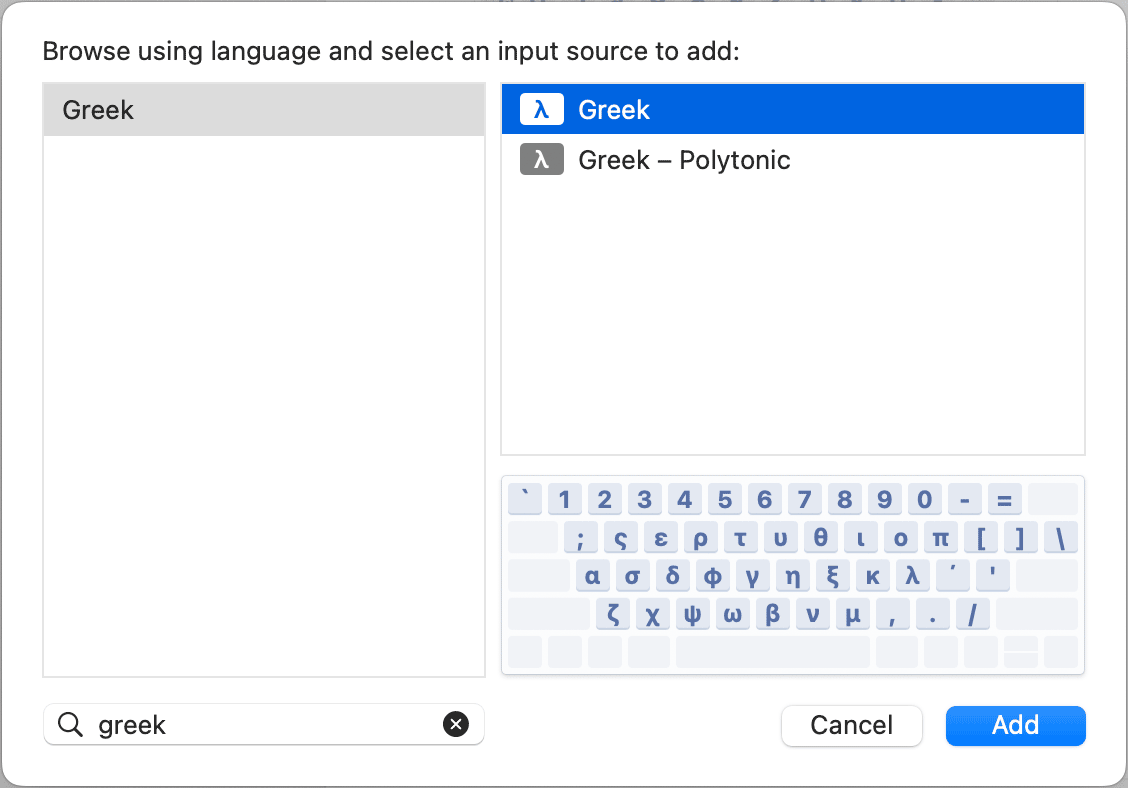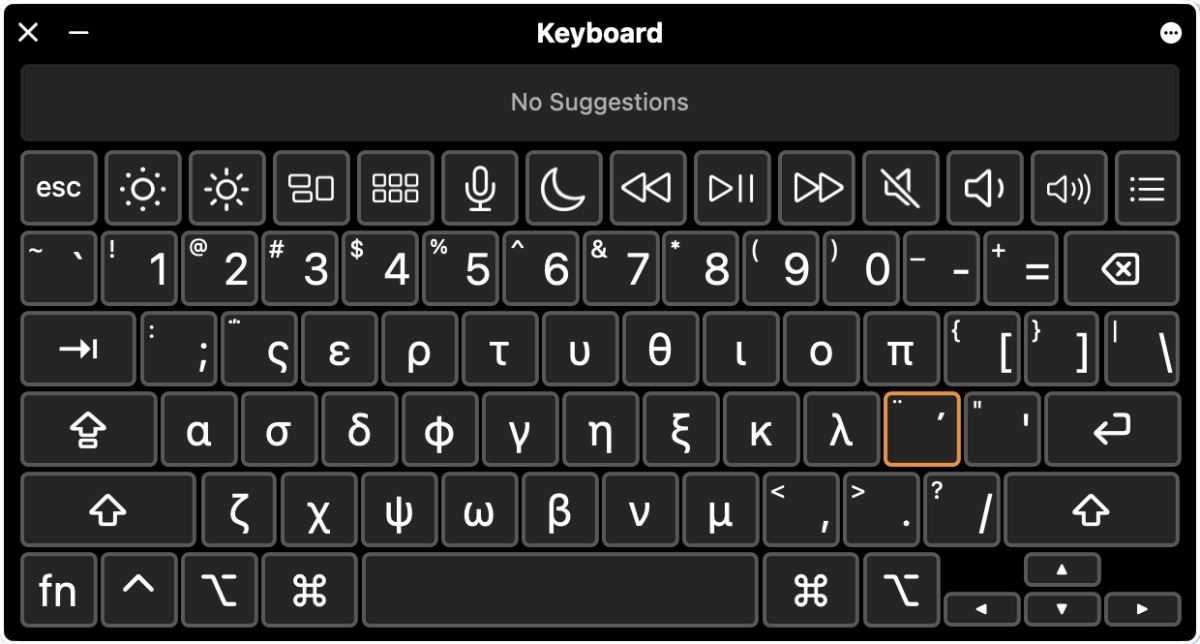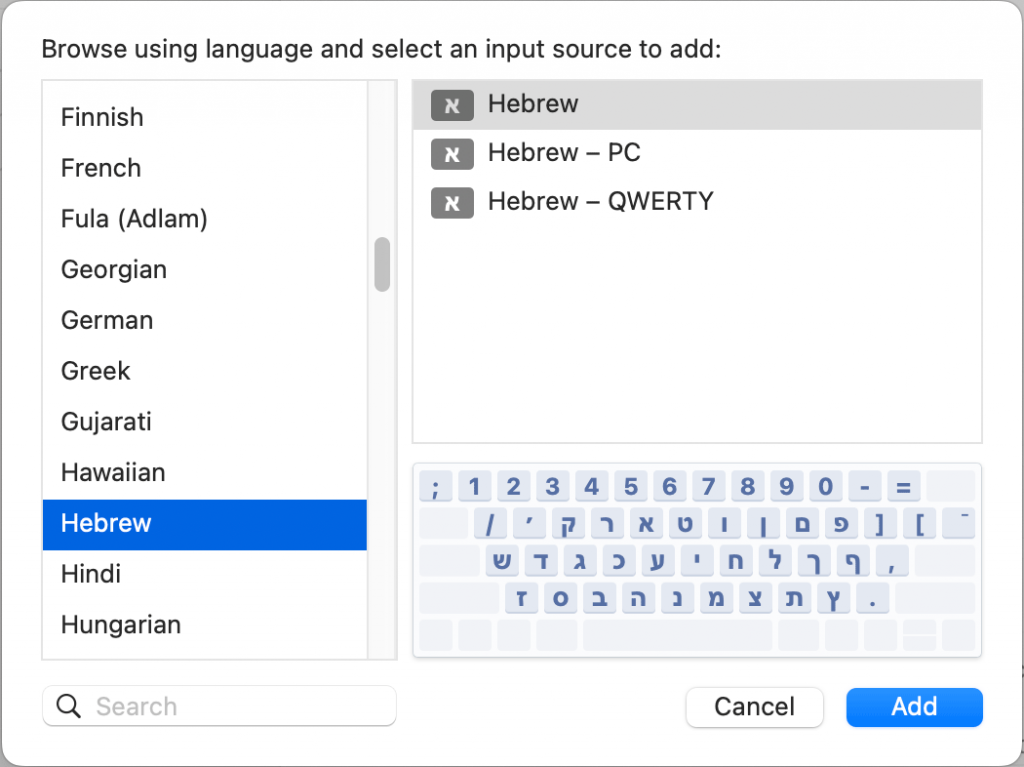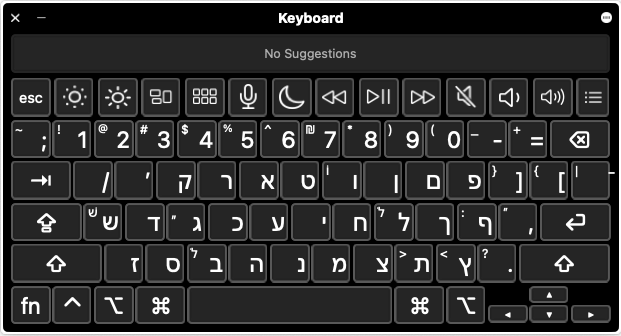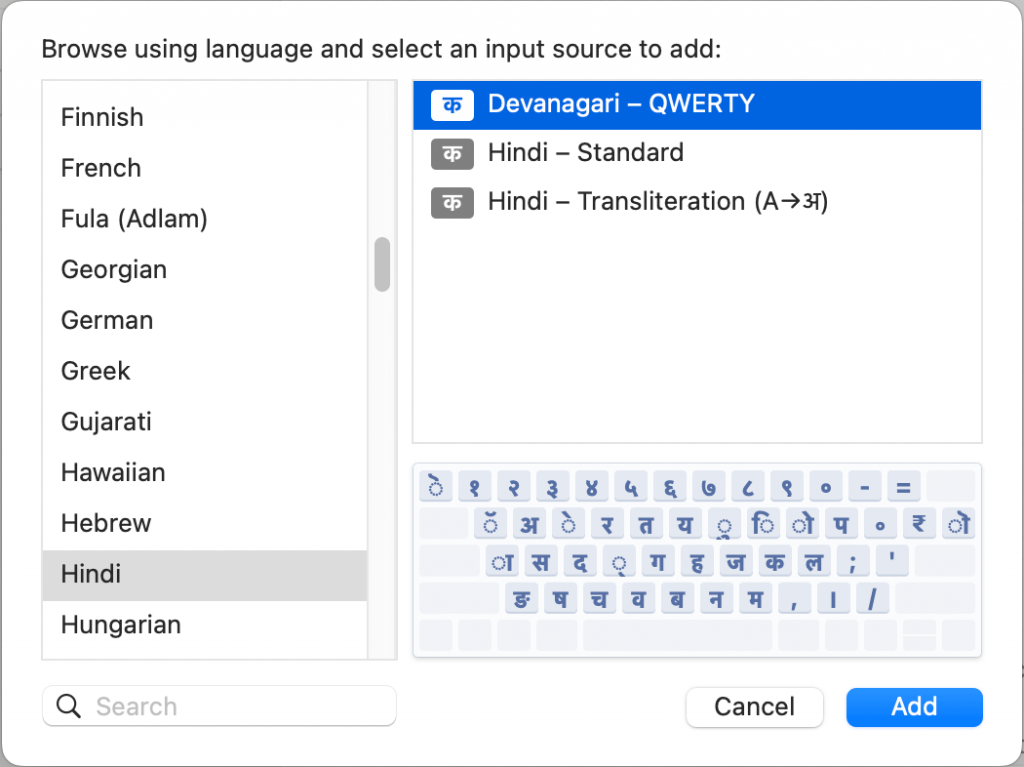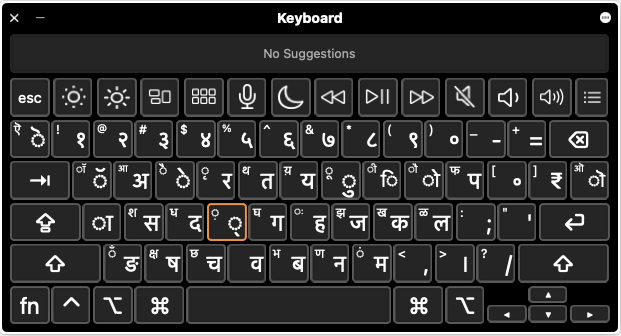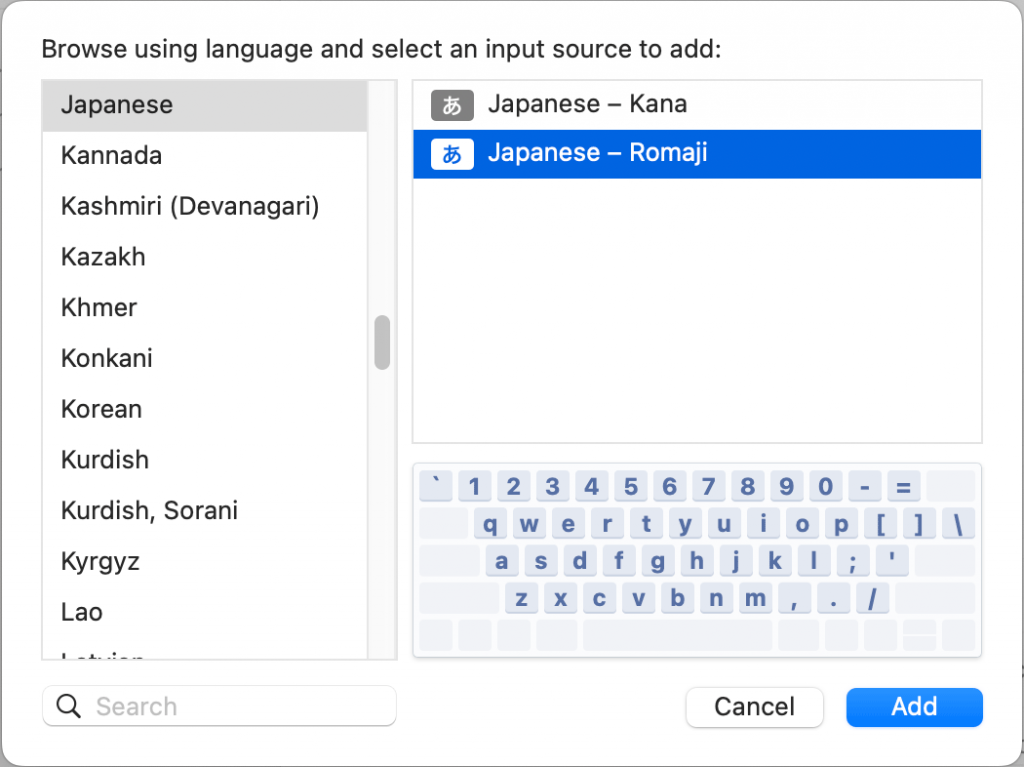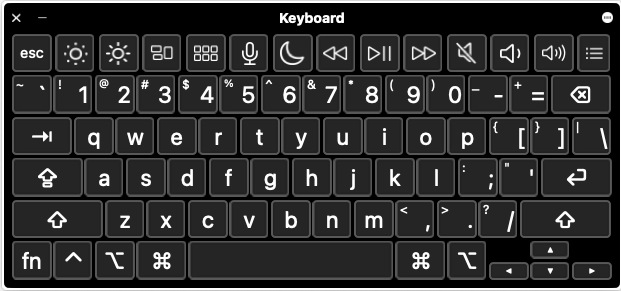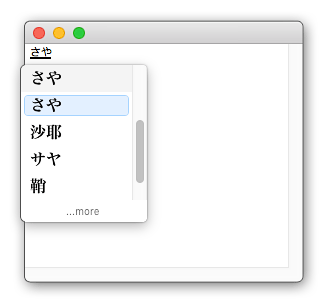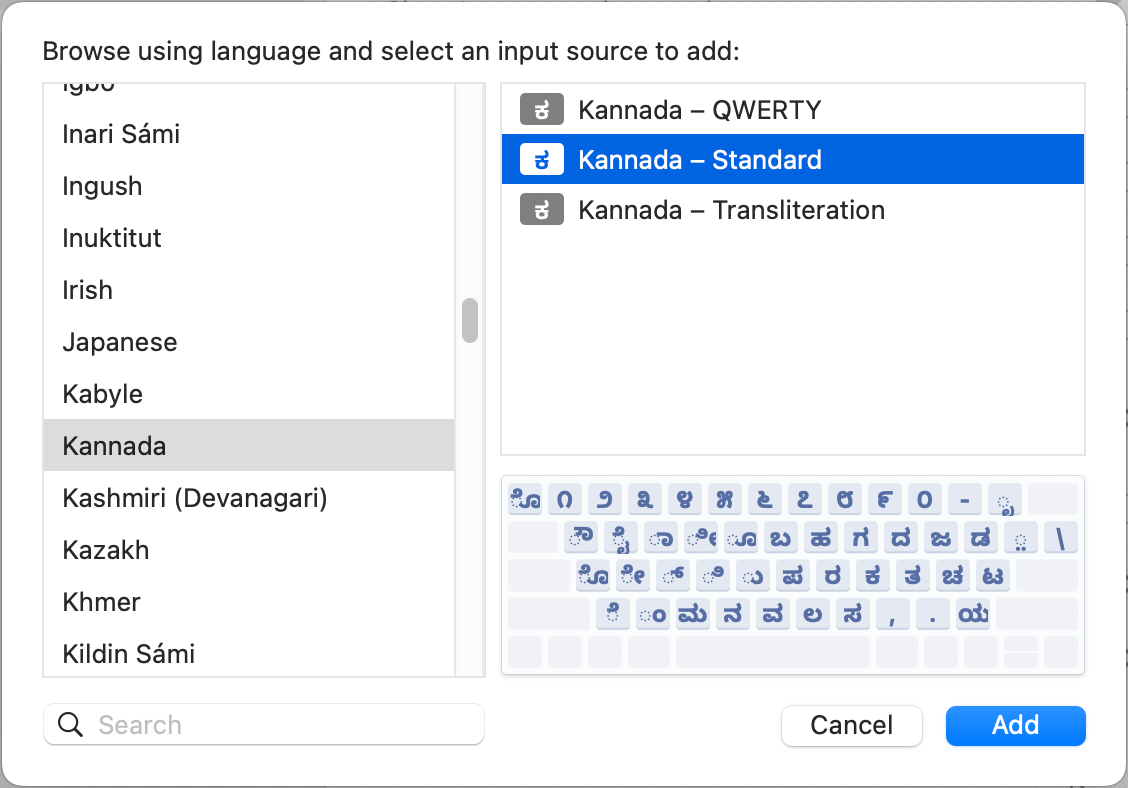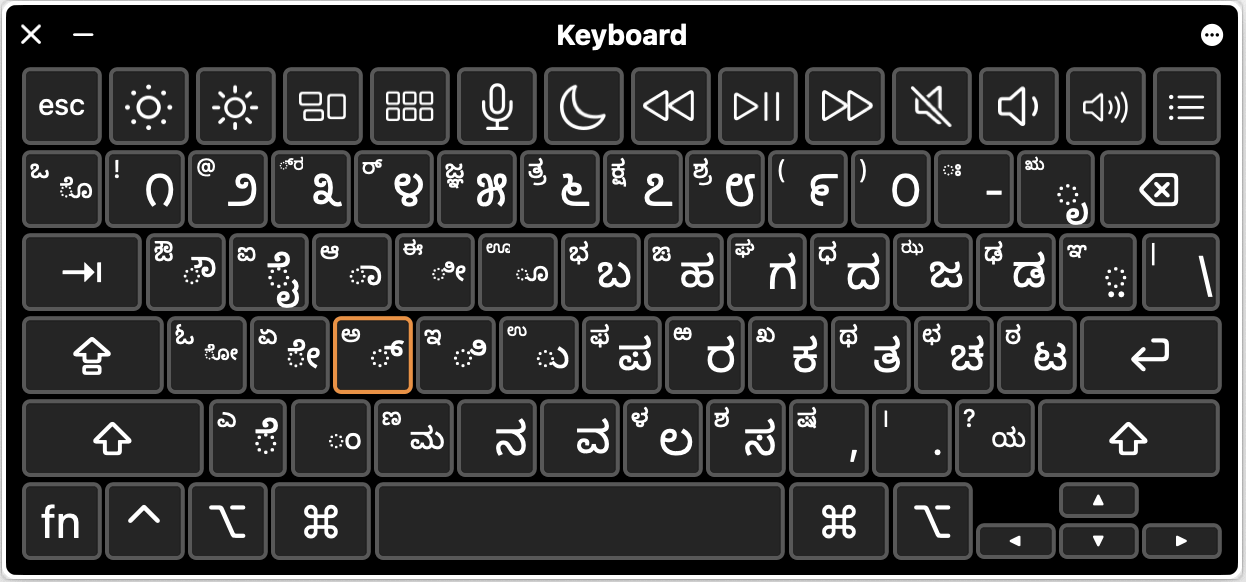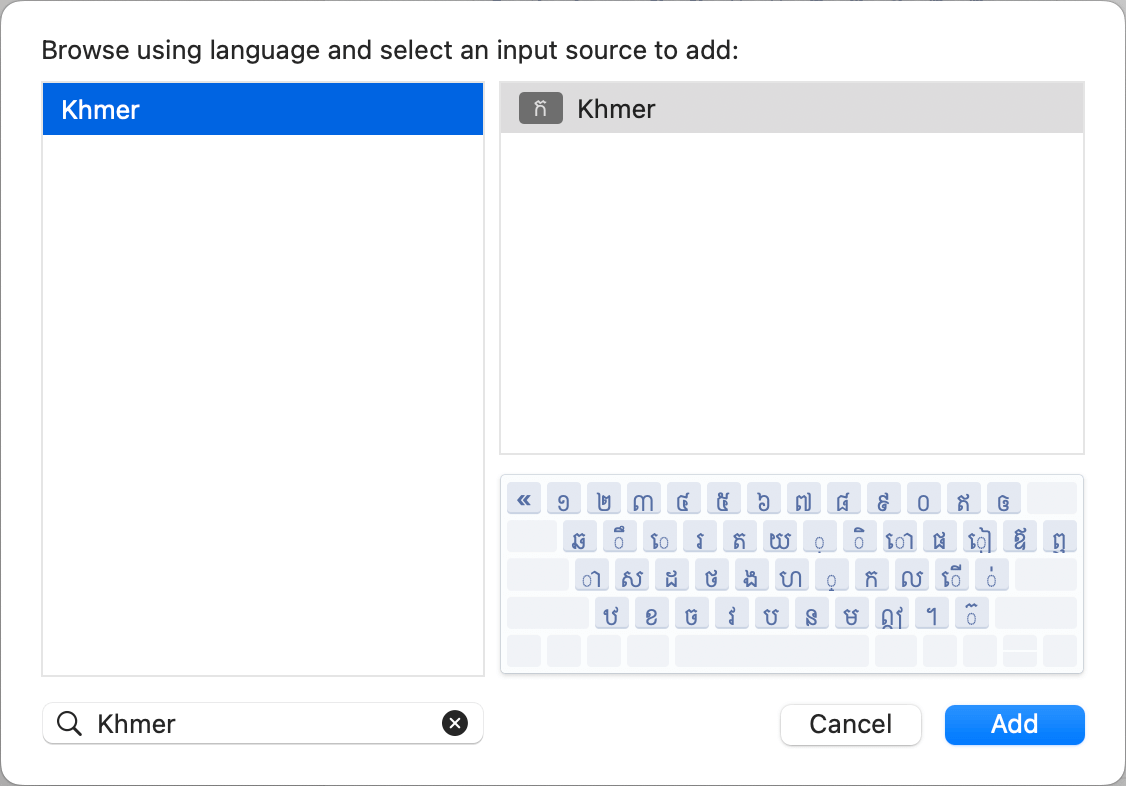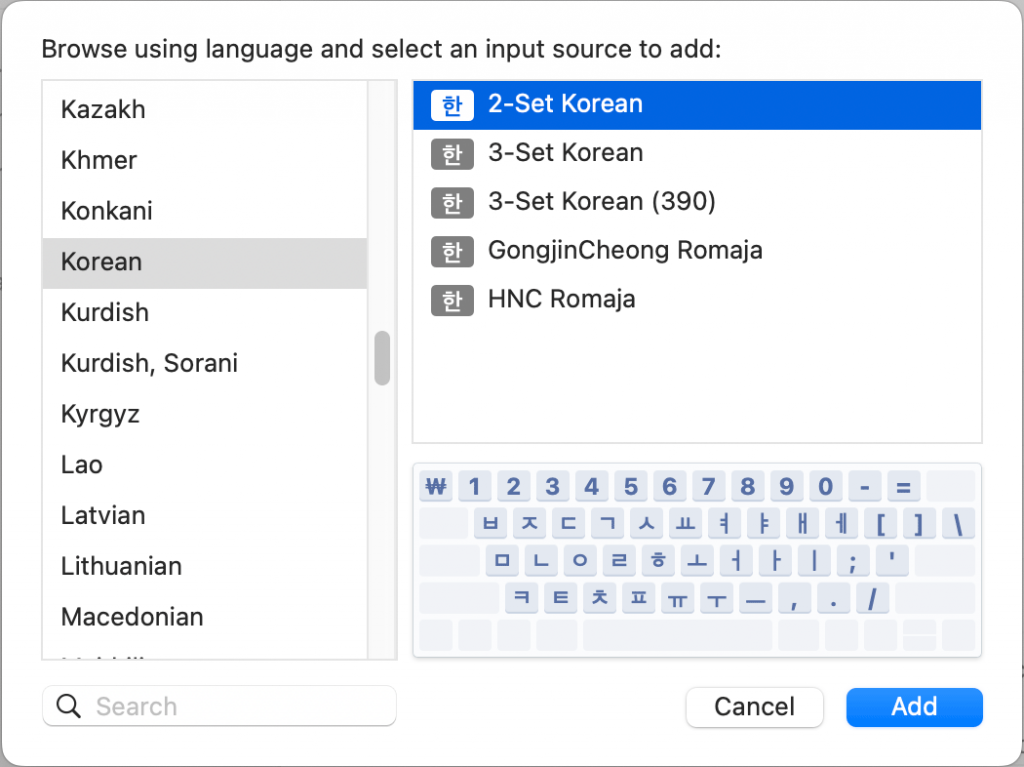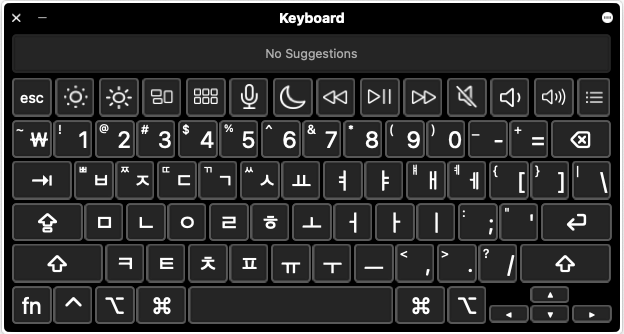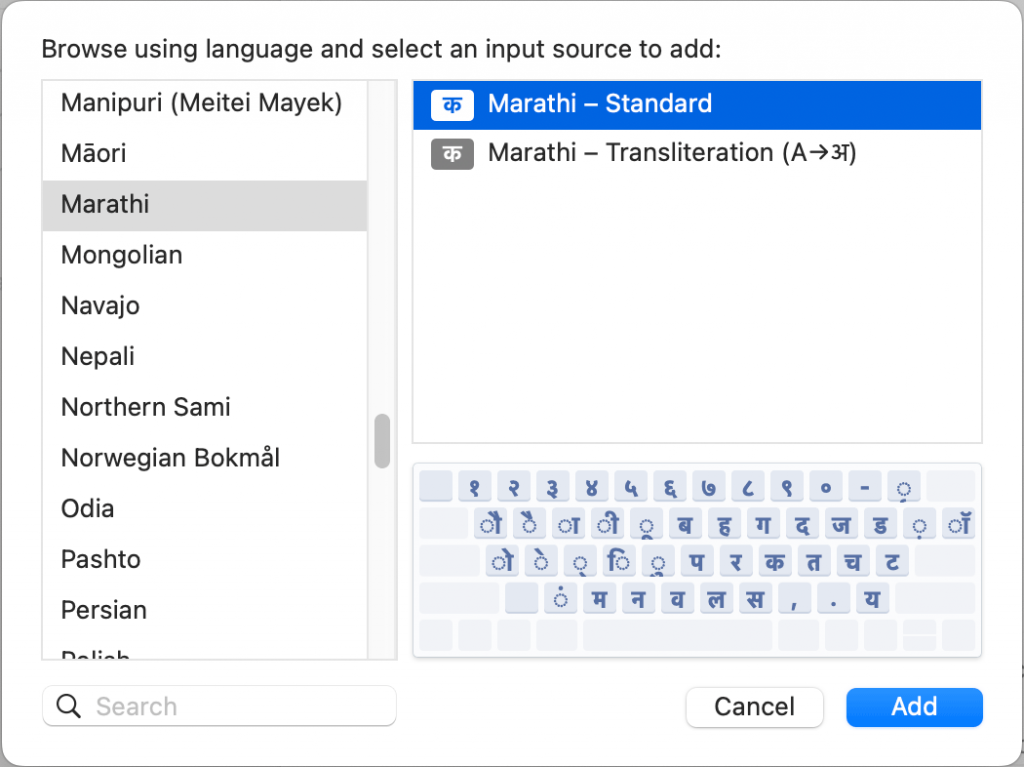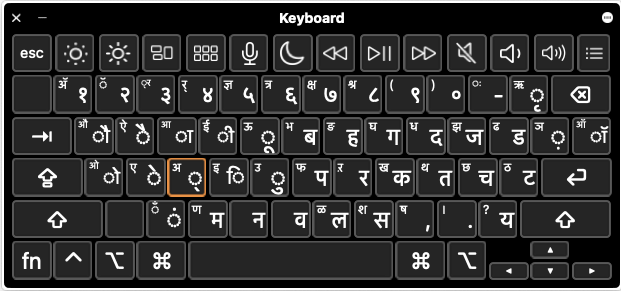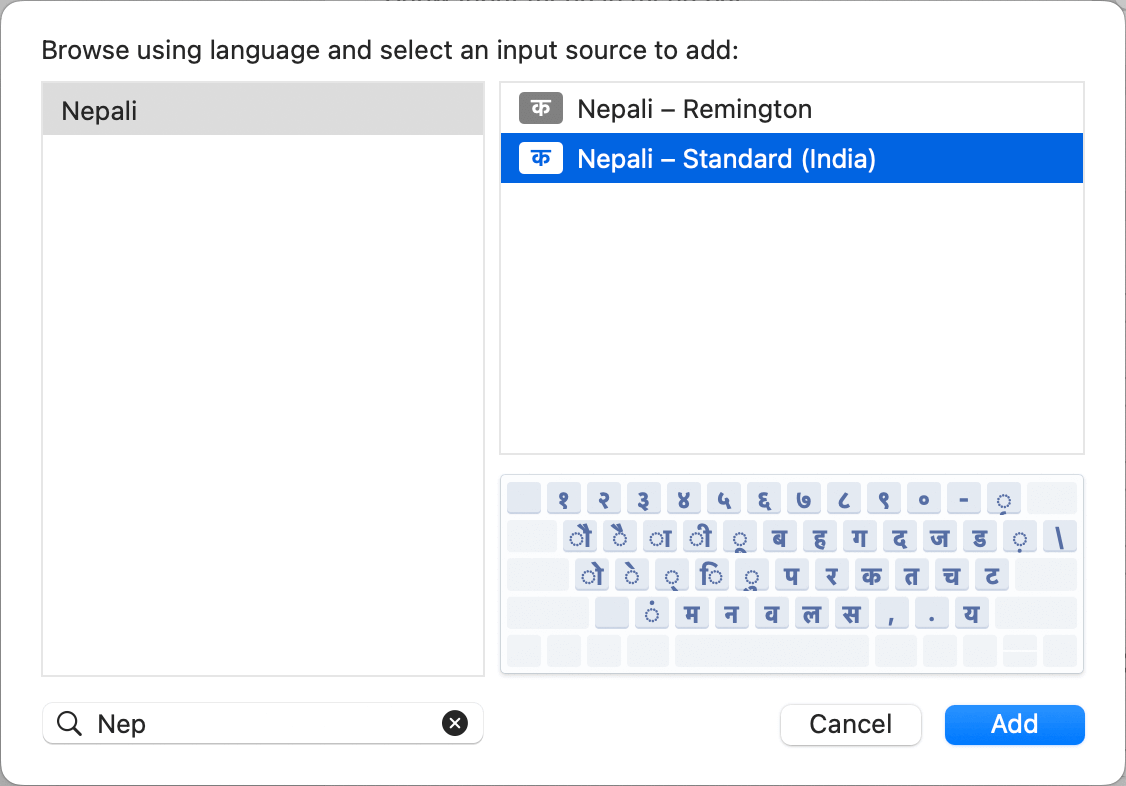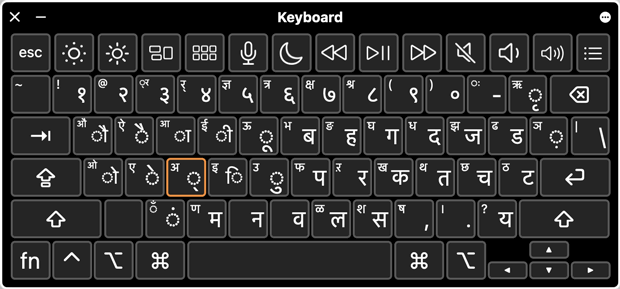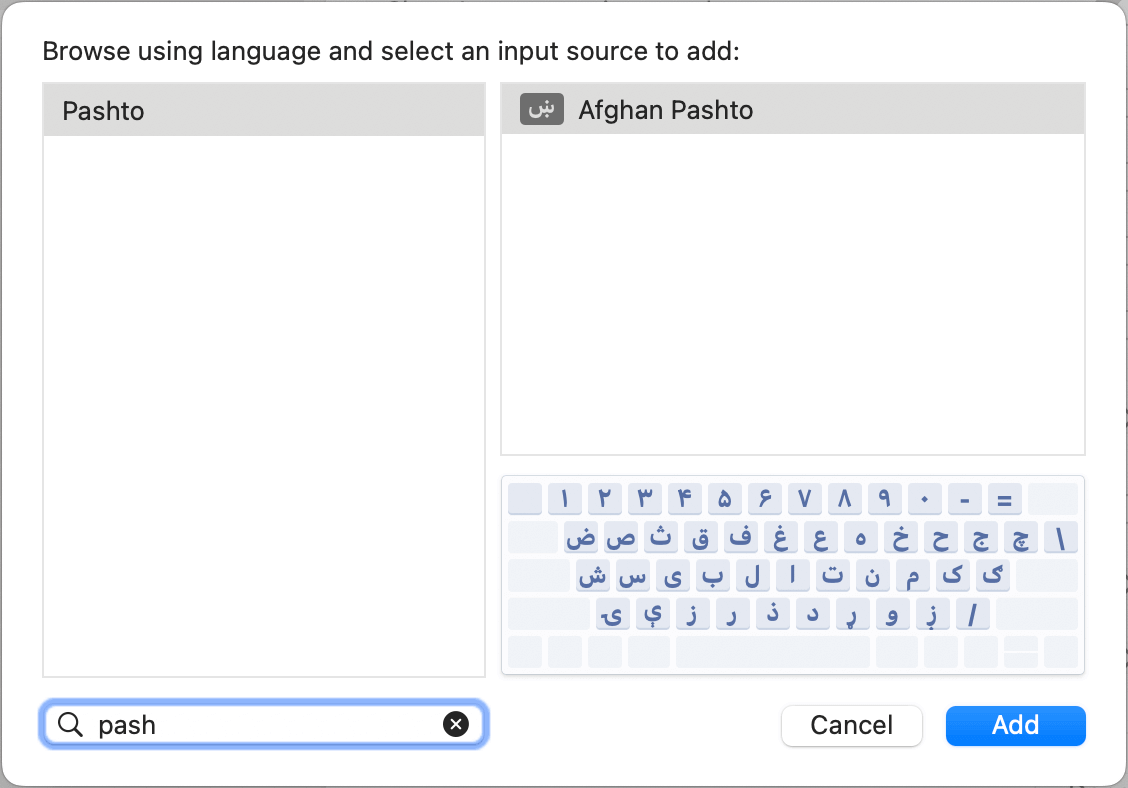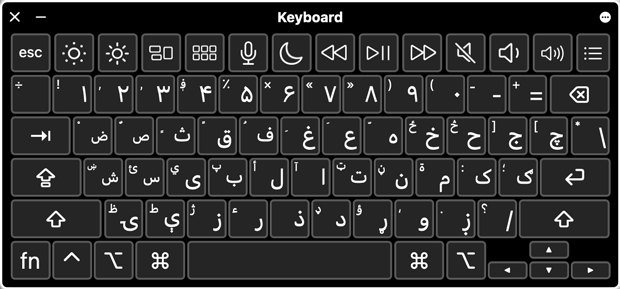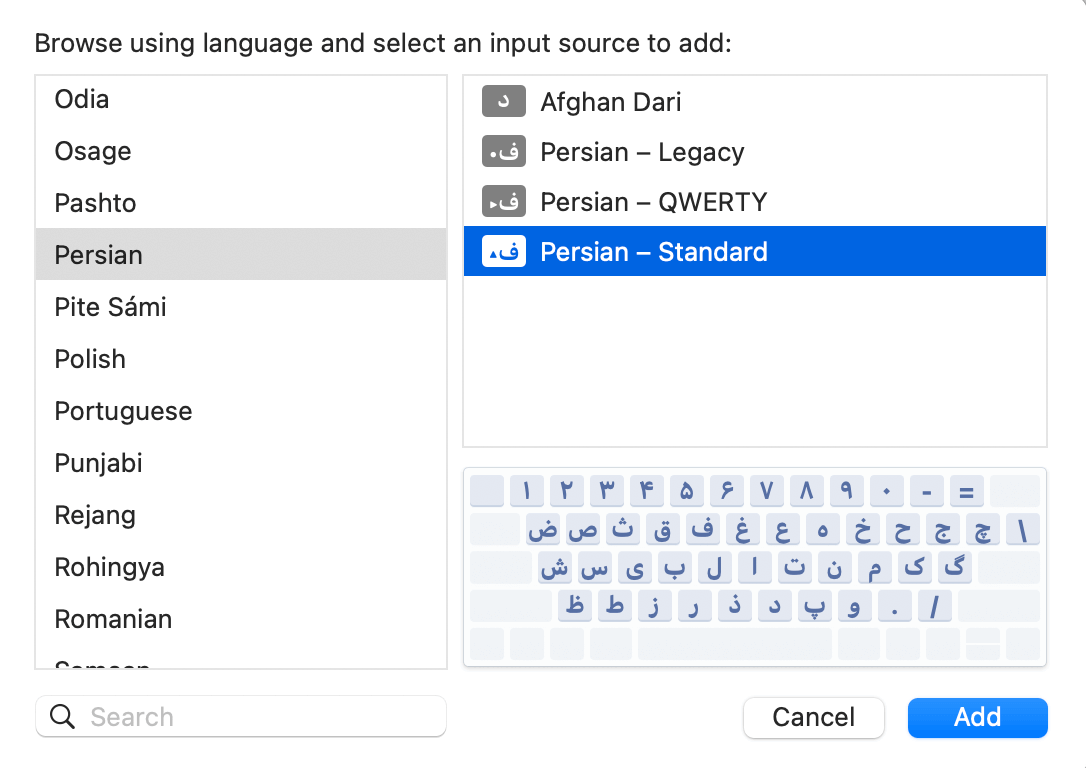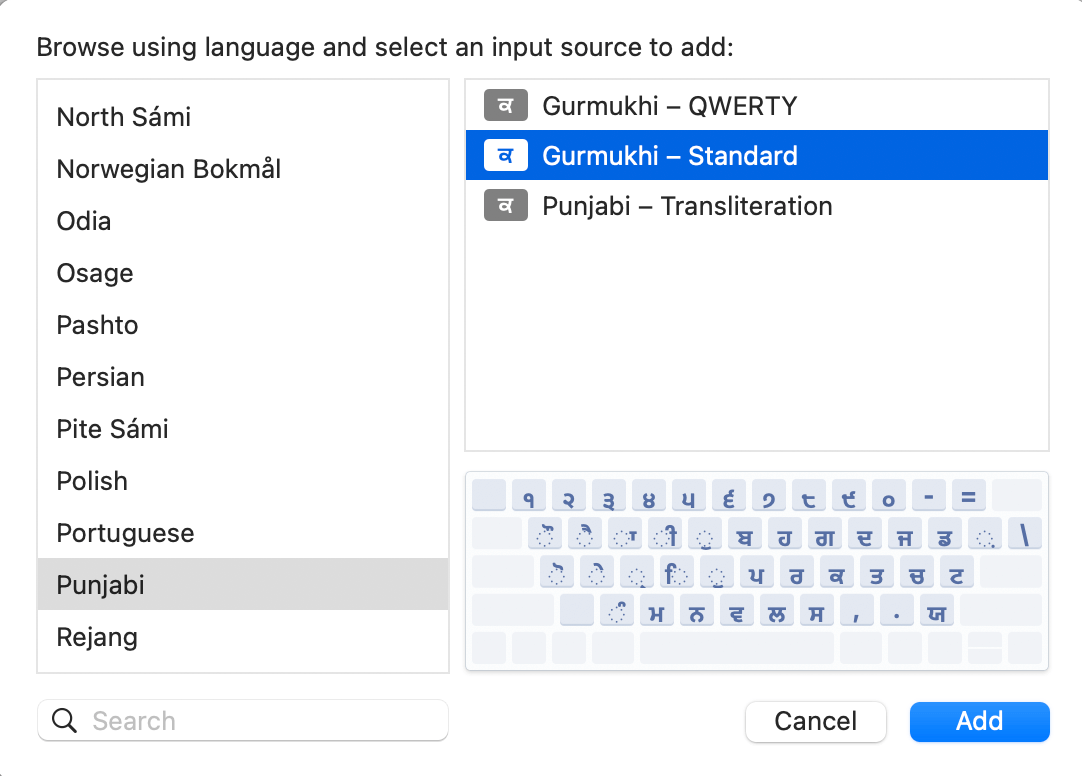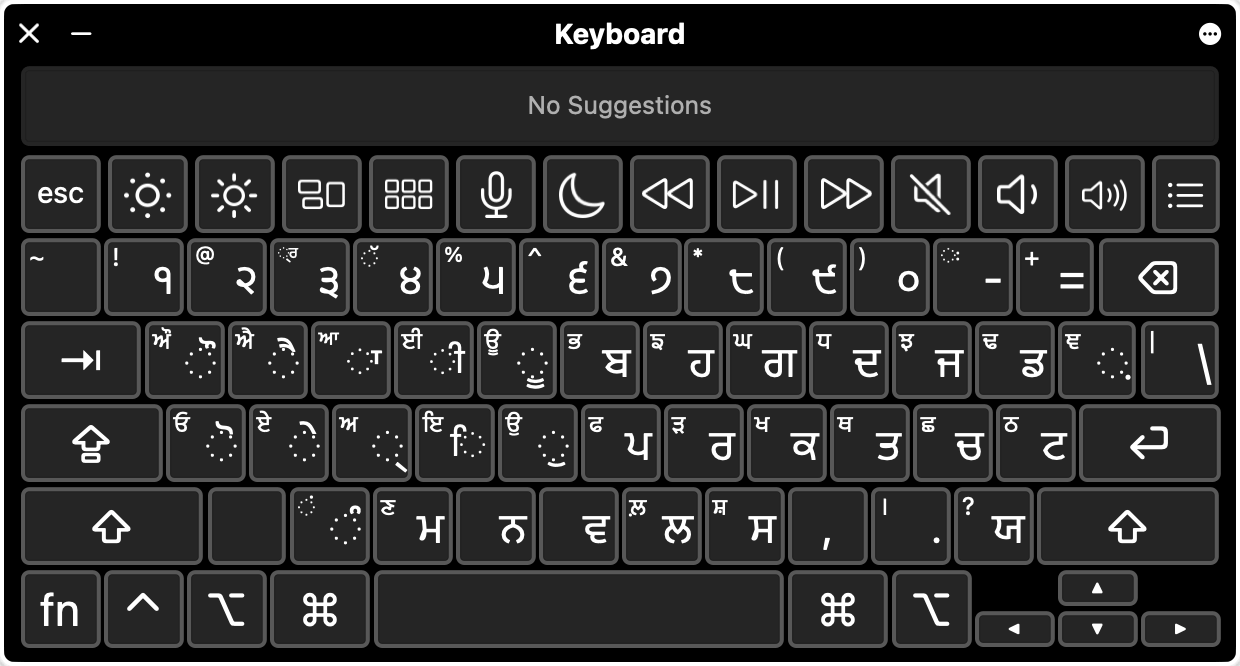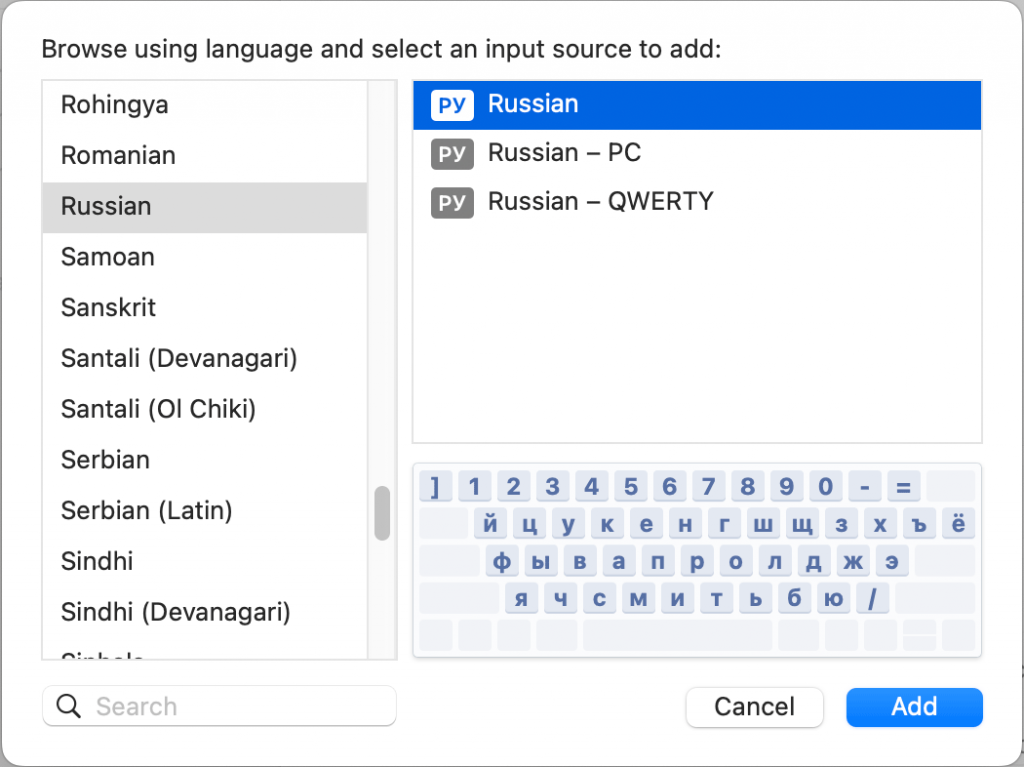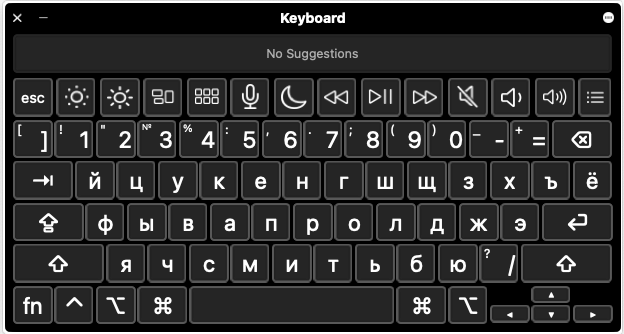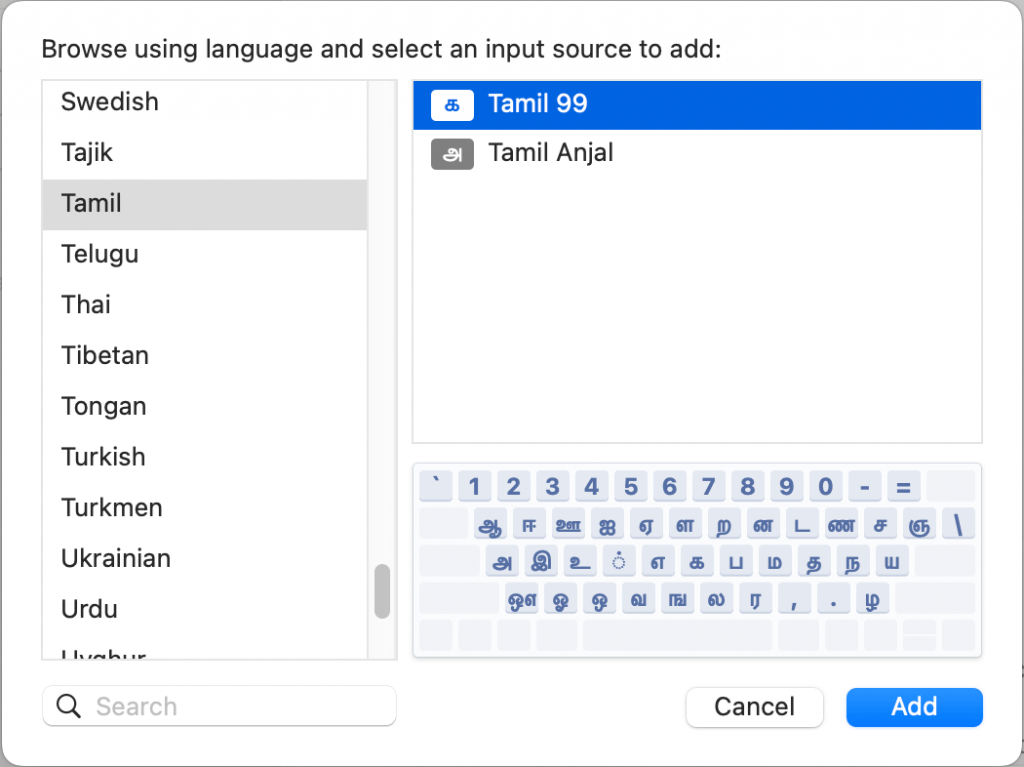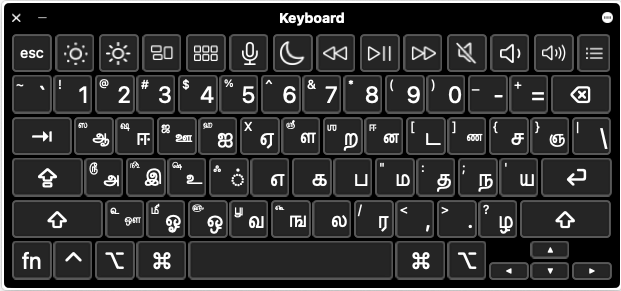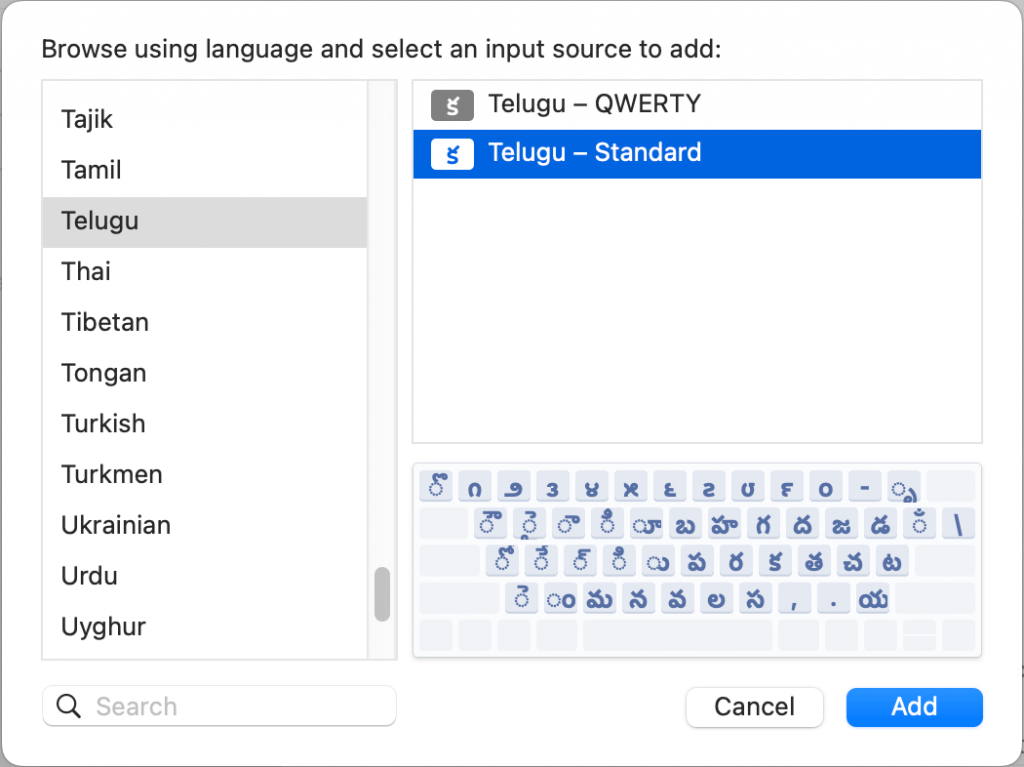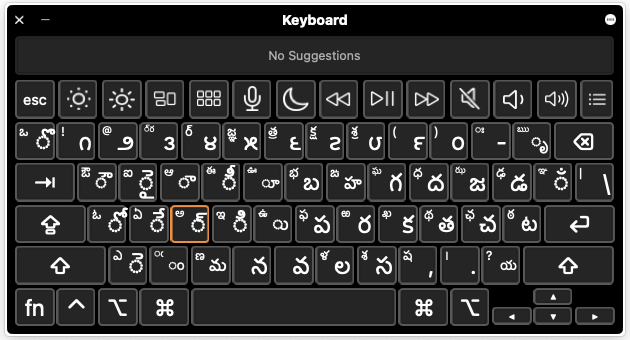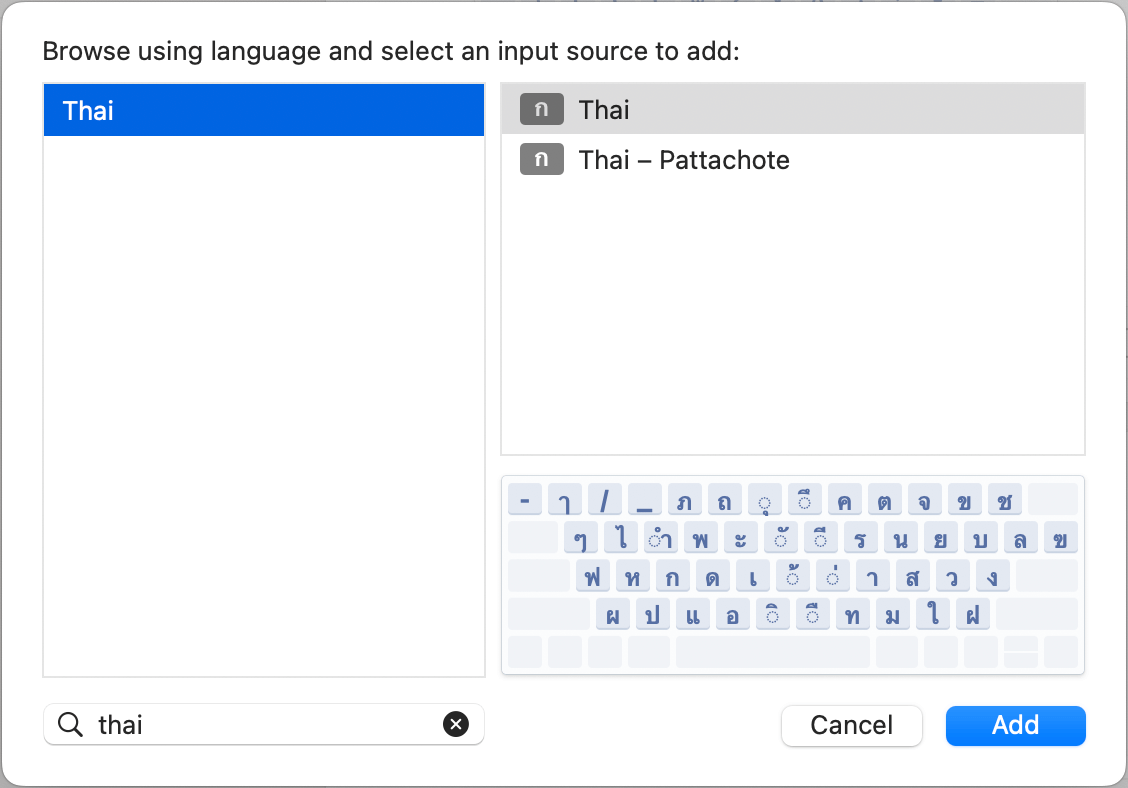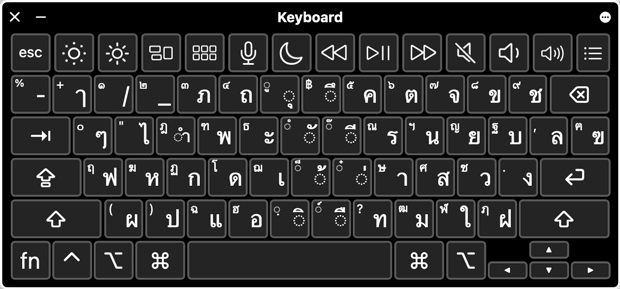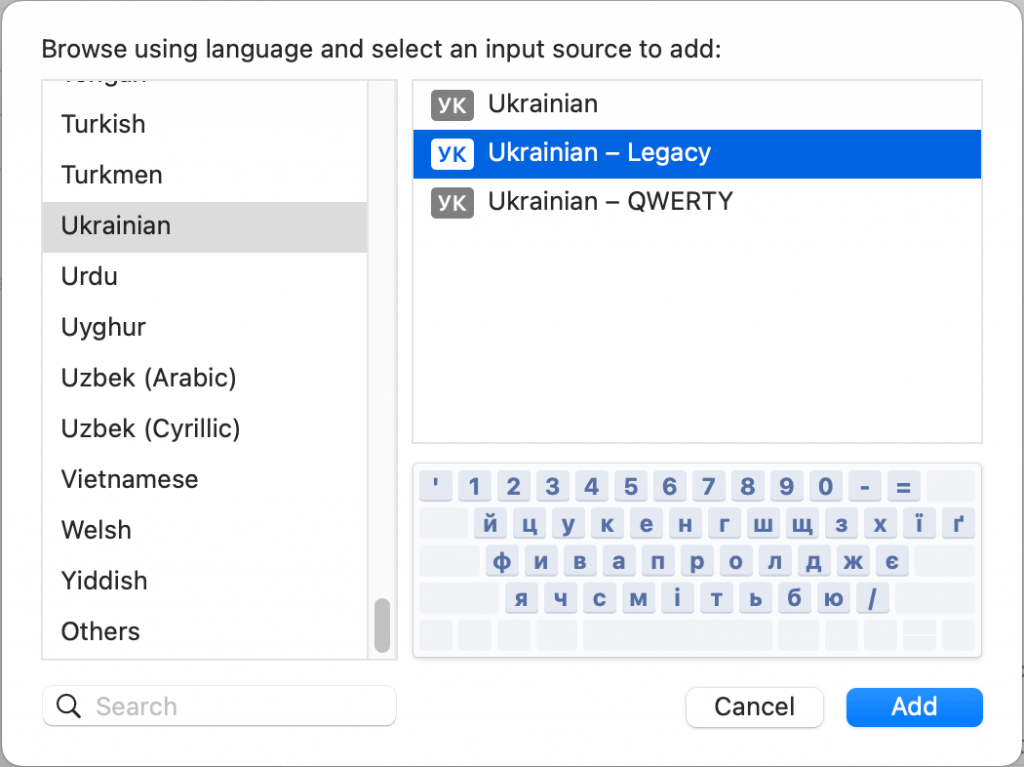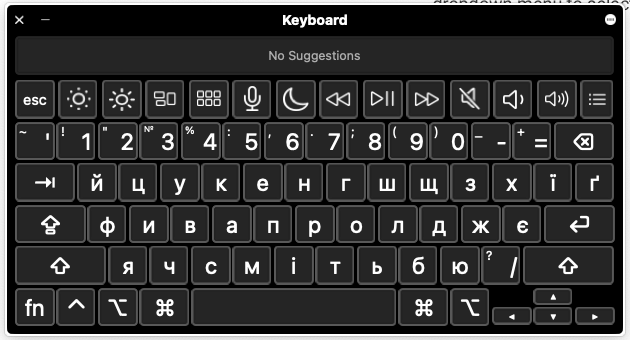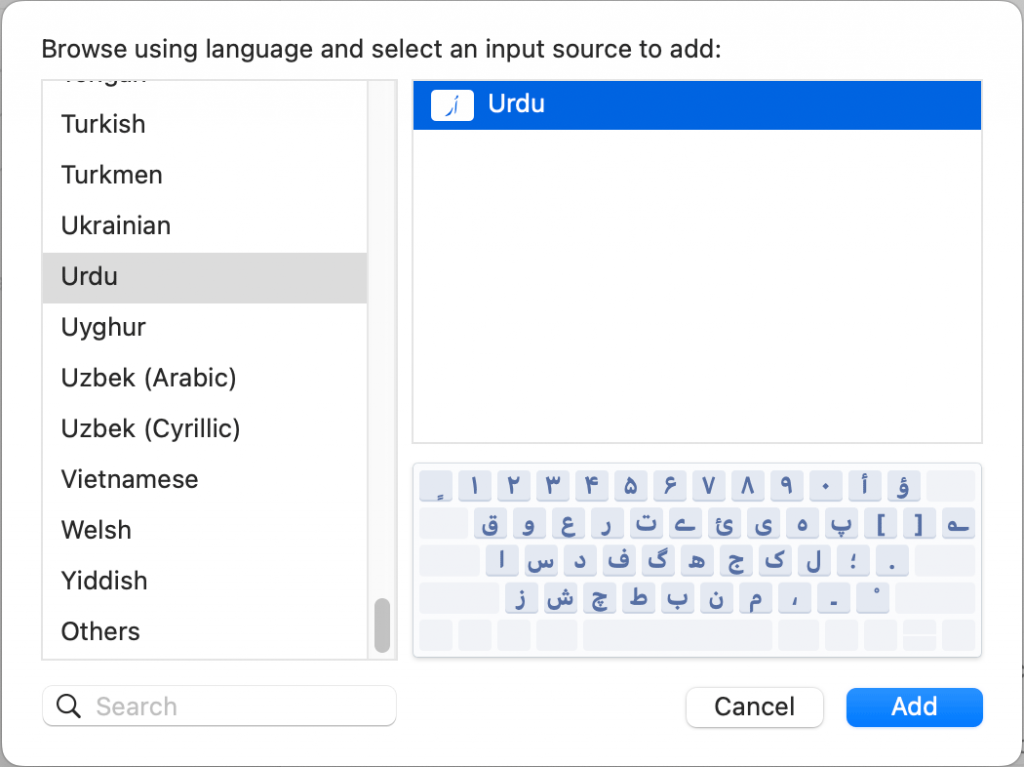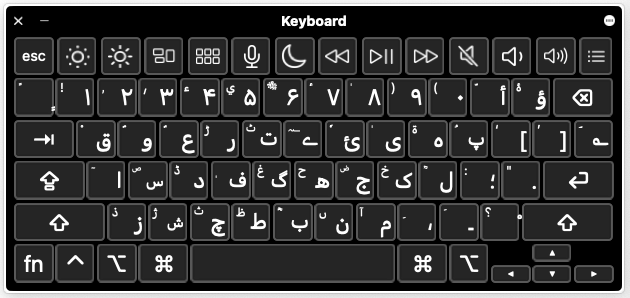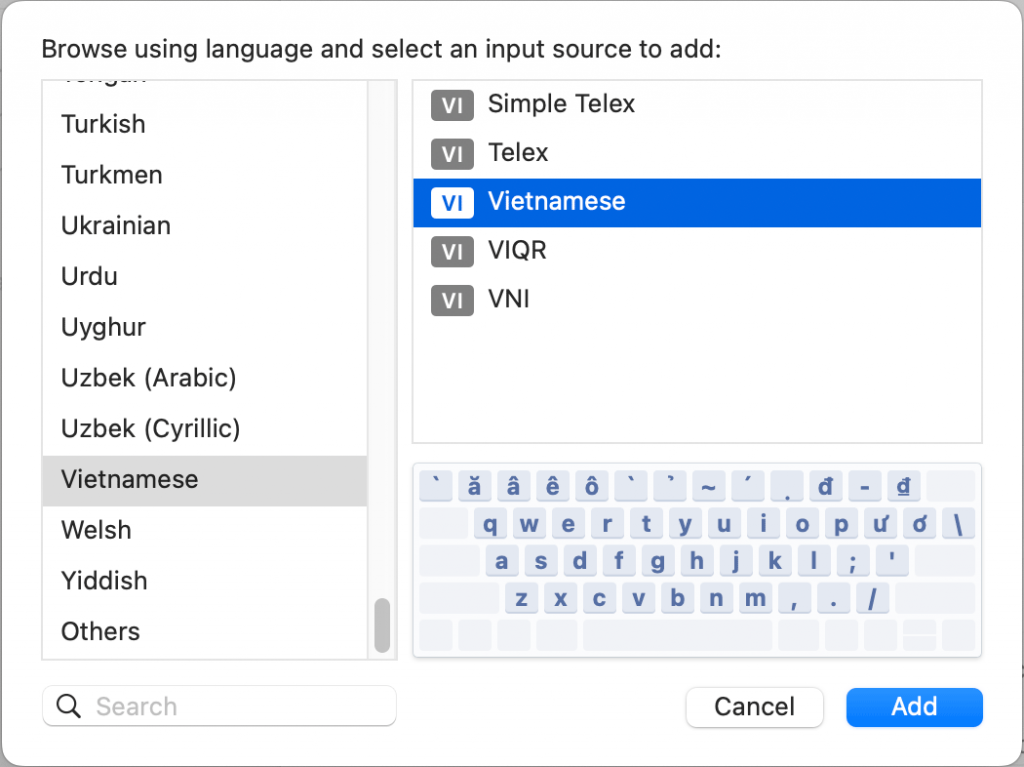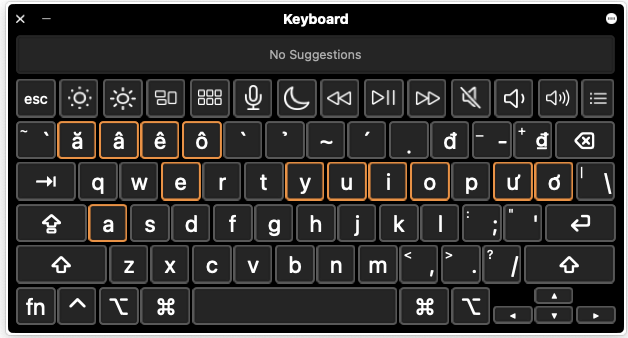Mac Computers – Virtual Keyboard Instructions
In order to type in certain languages, you may need to add a new virtual keyboard. This guide will explain how to add virtual keyboards on Mac OS and choose the correct settings for each language.
Language Keyboard Instructions
1 .Open “System Settings” (under the Apple icon).
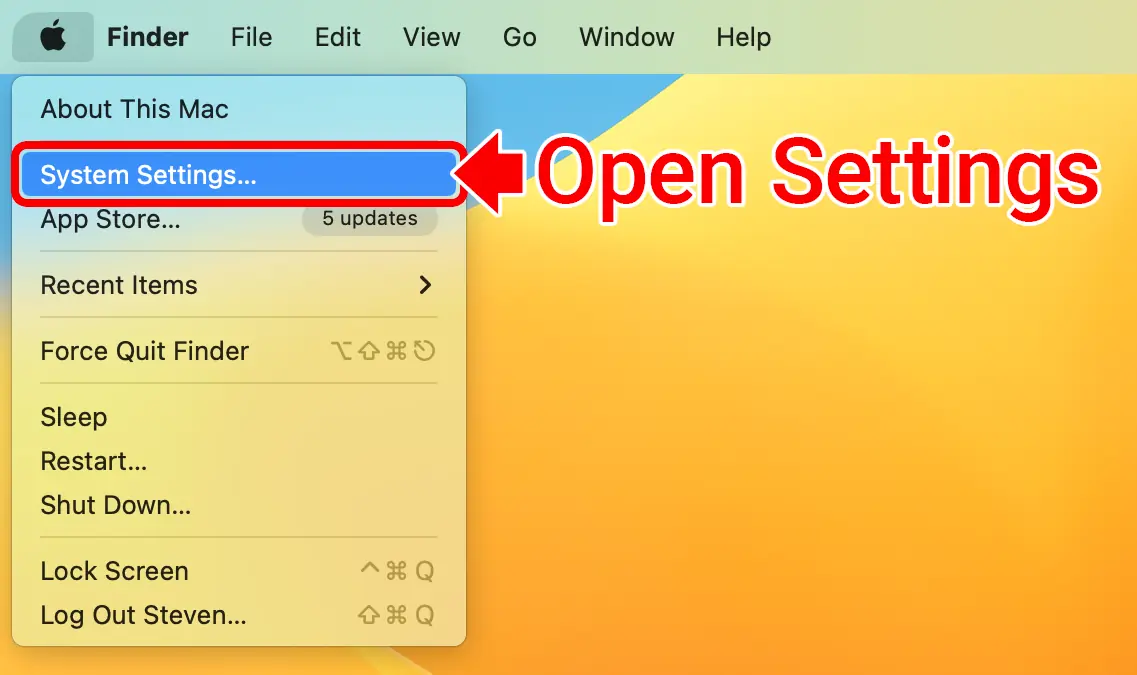
2. Click Keyboard (on the left). Then click the “Edit” button (under “Text Input”).
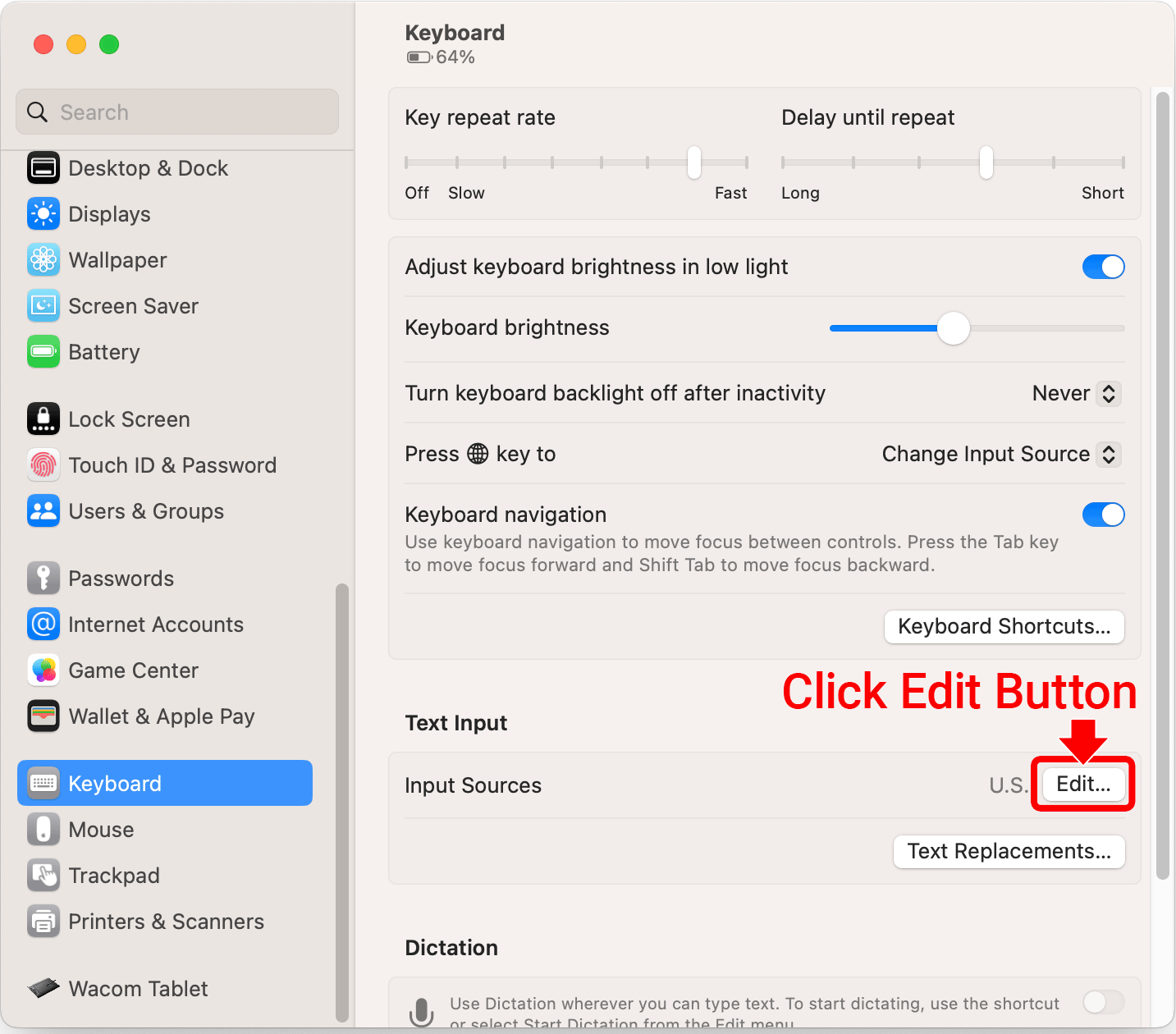
3. Turn on “Show Input in menu bar”. This will add a language switcher button (![]() ) in the top-right of your screen.
) in the top-right of your screen.
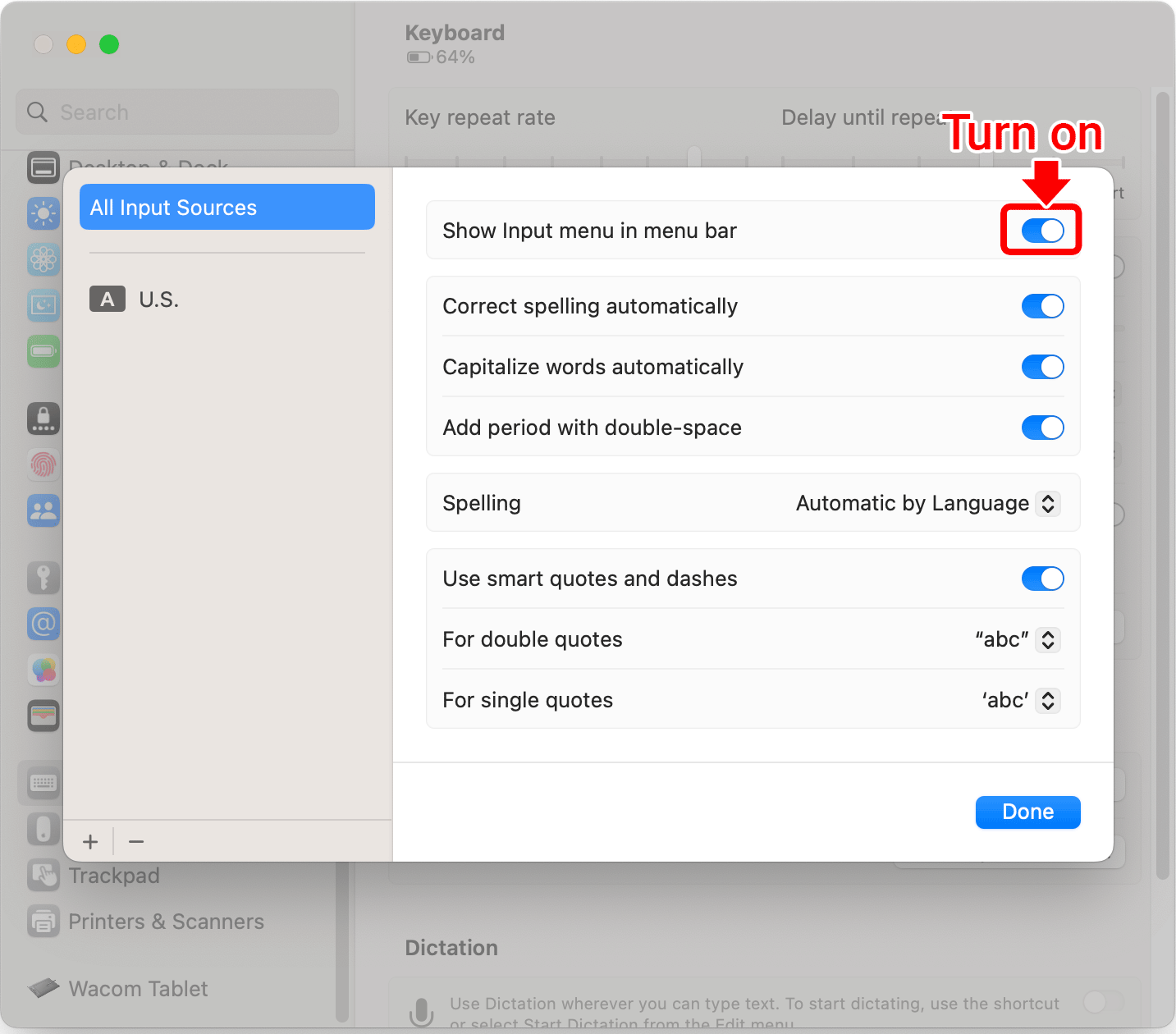
4. Click the + icon in the bottom-left corner.
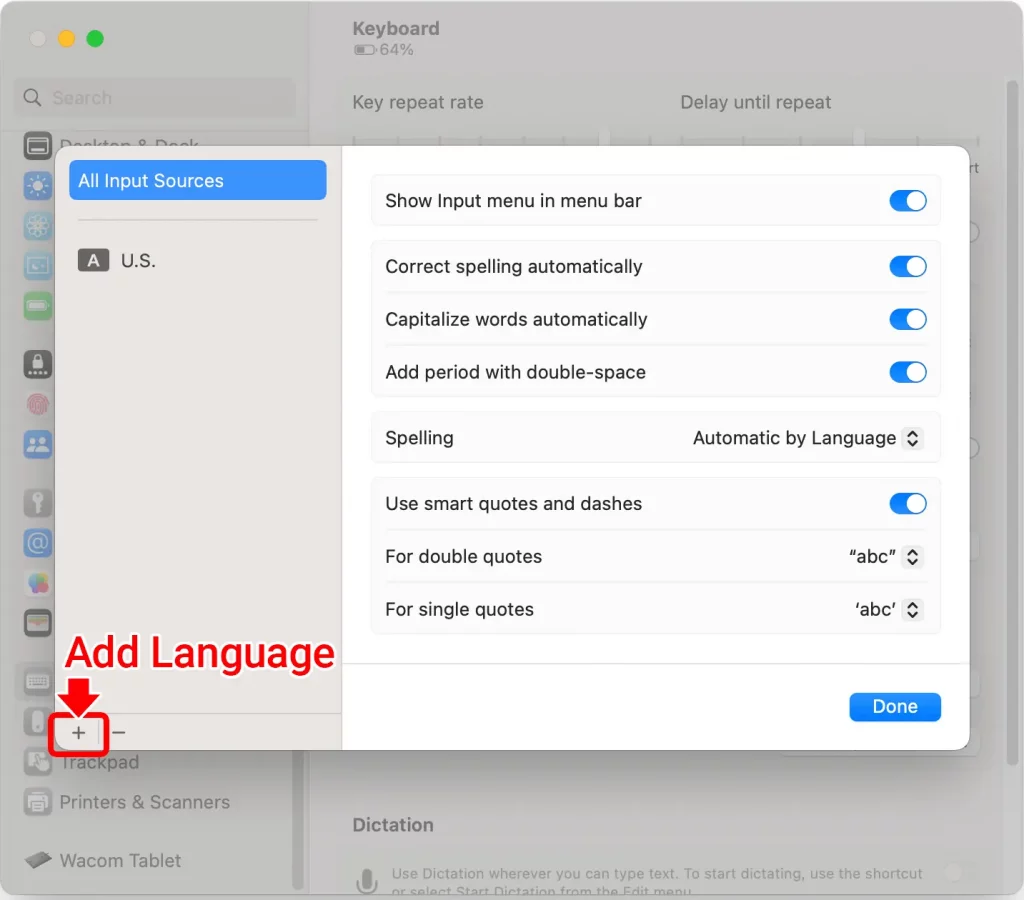
5. Choose the language and keyboard layout option. Then click the “Add” button.

6. Click the input icon (in the top-right corner) to change your keyboard.
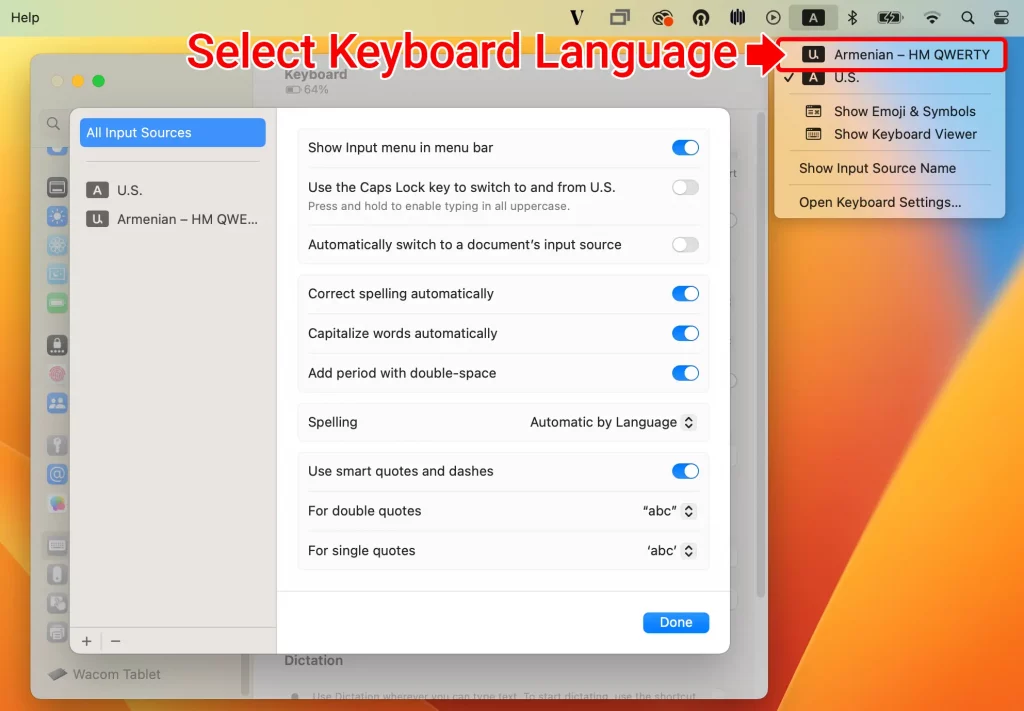
Try typing. You should find that you are now writing in your selected language.
View Virtual Keyboard Layout
Click the input icon and choose “Show Keyboard Viewer”.
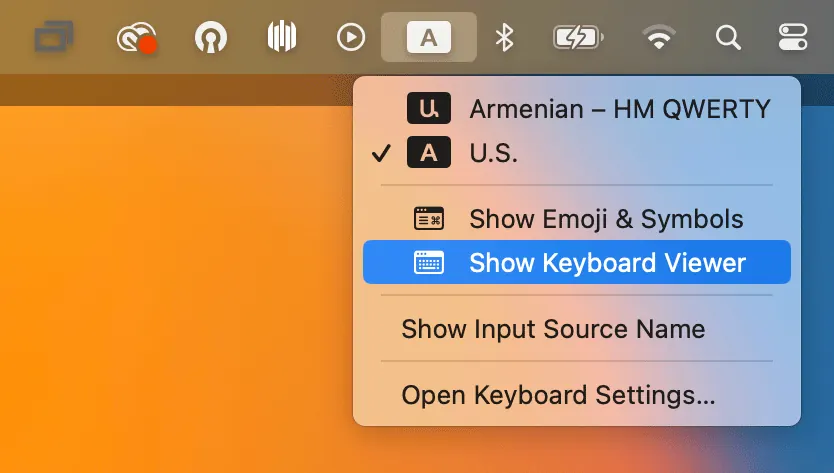
A virtual keyboard will show the layout for your selected language.
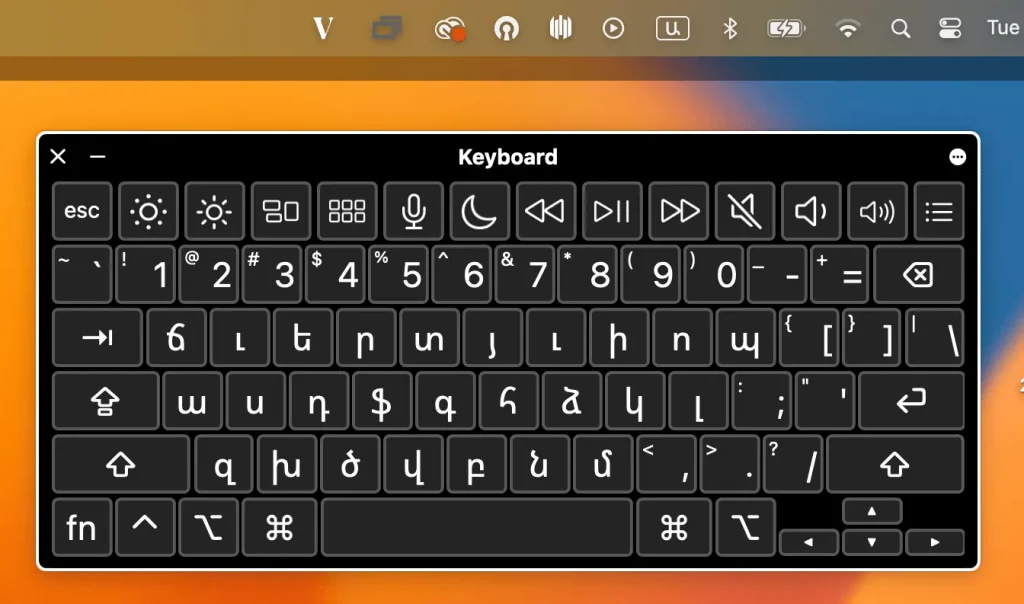
Easy Ways to Type Accented Characters
Mac OS also allows easily typed accented letters and diacritical marks by using a sustained keypress on a single key. For example, if you press and hold on “a” a pop-up will appear after holding that key for a few moments which displays which accents are available for that particular letter or character.
- Press and hold on the letter you wish to accent, continue holding the letter until a menu with character accents are displayed.
- Choose the character accent with the mouse, or press the number corresponding below the accent in the menu.
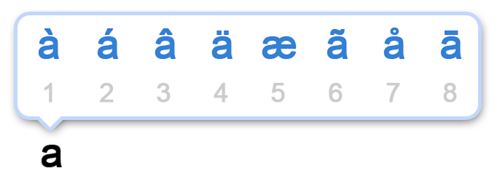
If this accent sub-menu feature isn’t available to you, it’s likely because you either have a fairly old version of system software, or perhaps you disabled the accent menu to favor key repeat instead.
Language Specific Instructions
Following the previous instructions, Step 5 will vary for each language.
The following section shows which keyboard layout should be used for each language.